5 Best Practices for Cyber Security
High-profile data breaches at major retailers and banks have moved data security to the top of a list of concerns for organizations of all sizes these days. While the big companies garner the biggest news headlines, startups and the small businesses often make easier targets. They typically have newer and less hardened security infrastructure and few, if any, security specialists on staff. Following are five simple things you can do to safeguard your company’s data.
1. Guard your passwords extremely carefully:
- Never share your password with anyone. If you must share it with internal IT support employees for troubleshooting, it’s best to change your password again after they’ve finished.
- Never write down your password.
- Change your passwords every 30 to 90 days.
- Use a strong password consisting of at least eight characters, a mix of uppercase and lowercase, numbers, and special characters. An example of a strong password would be “C0k3Tast3$g00d!”
- Avoid using things like birthdays, anniversaries, or other personal information that could be easily figured out.
2. Avoid Phishing emails.
You may receive emails that appear to come from a legitimate organization, trying to obtain financial or other confidential information from you. They generally contain a link to a fake website that replicates the real one. Clicking the link and entering any information will compromise the security of your identity, your computer, and your company’s entire network. Always verify the authenticity of the sender before clicking any email links.
3. Beware of Adware.
Watch out for sudden pop-up windows that read something like, “YOUR SYSTEM IS INFECTED – FIX IT NOW!!!” This is a type of spyware that gathers information about an internet user’s browsing habits and displays targeted or contextual advertisements. Always verify the authenticity of the source before clicking any pop-ups or links.
4. Check with IT Support Before Downloading Software on Your Computer.
Fake websites often look like real ones. In fact, simply mistyping the address can lead you to a malicious site (facebok.com, googll.com, or mssn.com). So, it’s important to let your System Administrator verify and run installations on your computer. Trying to do it on your own could result in installing viruses. Never click on any link unless you can verify the authenticity of the sender. Plus, be sure to verify websites as you type them so that your target is what you intended.
5. Always lock your computer, when you are away from it.
While perhaps a simple act to do, most users simply do not take the time to lock their computer while walking away from it. This one action not only protects your system from unauthorized access, but it also activates power save features on the system while you are away.
Locking a system only takes a second to do with a MAC or Windows system. See below for a quick how to:
To lock your Mac’s screen, simultaneously press the following keys: Control + Shift + Eject. If you have a newer Mac without an eject key (like the Retina MacBook Pro), the command is Control + Shift + Power. Either way, the display will immediately shut off and the screen will be locked.
To quickly lock your computer with Windows, just press the “Windows Key” + “L” (for Lock). That’s it. This will work on major Windows versions from XP to the most current version of Windows 10. You should also always require a password after you lock your system.
Final Thoughts
While these 5 tips are certainly not the only security best practices you should consider, they are a great start. Take the time to educate yourself on these simple steps and they may save you from a massive headache in the future.
To learn more about CenterGrid’s security solutions download our free guide to security best practices for small and medium sized businesses.